Quick Assist is a Windows 10 app. It allows someone you trust to take over your computer and help you solve a problem. To get started, your helper needs to launch the Quick Assist app, get a 6-digit code, and share that with you.
Please note: This tool requires a separate Microsoft account.
Give assistance:
1. Select the Start button, type Quick Assist in the search box, then select it in the results.
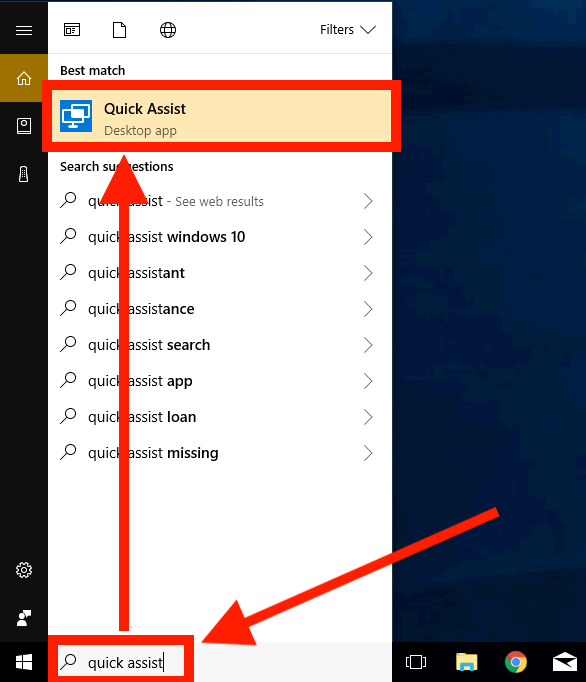
2. Select Give Assistance.
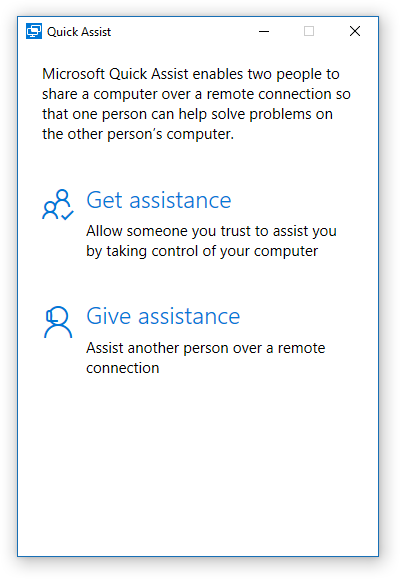
You will then be asked to sign in. You must create a new, separate account for use with this tool using your [email protected]. (Or if you may establish a personal account for use outside of mcccd business).
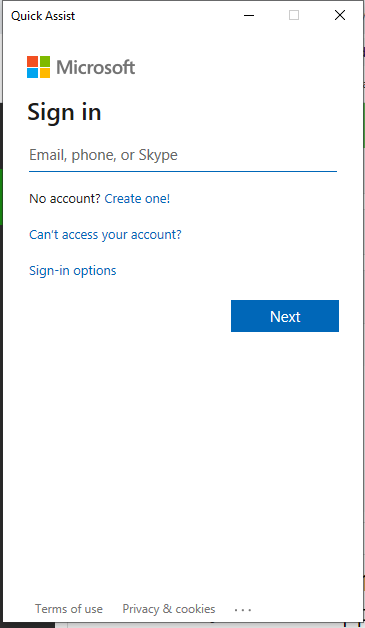
3. Once logged in, send the 6-digit code to the person you're helping.
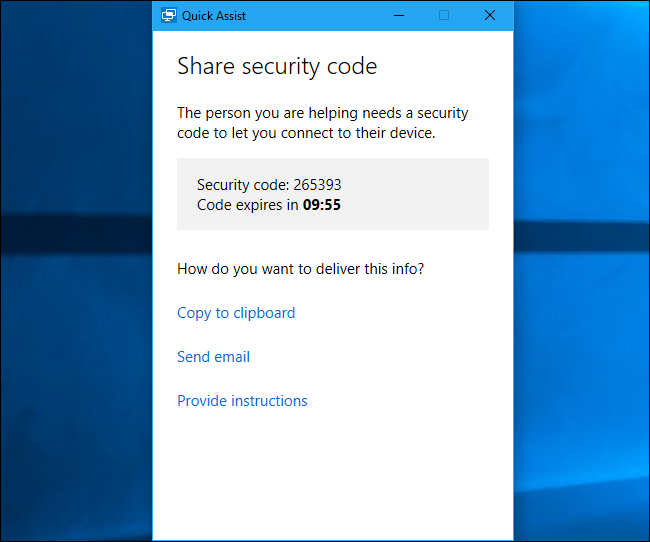
4. When they've entered it, select either Take full control or View screen.
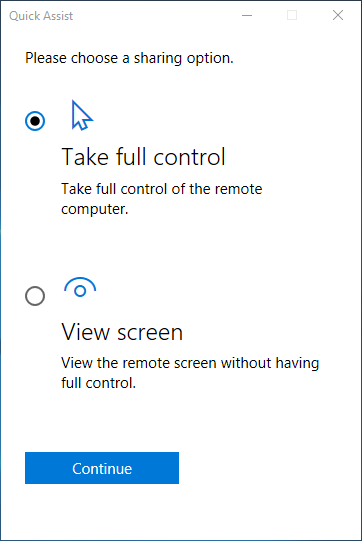
5. Select Continue and wait for the person you're helping to allow the connection.
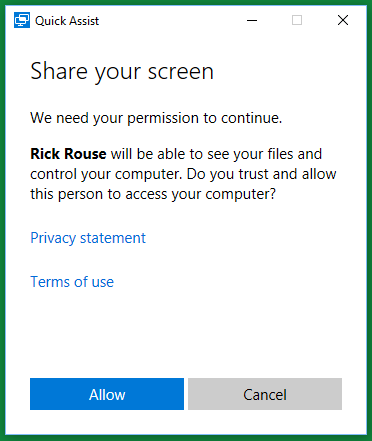
Get assistance:
1. Select Start, type Quick Assist in the search box, then select it in the results.
2. In the Code from assistant box, enter the 6-digit code you were given, and select Share screen.
3. Wait for your helper, then select Allow in the window that displays.
On a scale of 1-5, please rate the helpfulness of this article
Optionally provide private feedback to help us improve this article...
Thank you for your feedback!