Create a signature in Gmail:
1. Log in to your Gmail account
2. Click on the gear icon in the top right corner, then click on "Settings all settings"
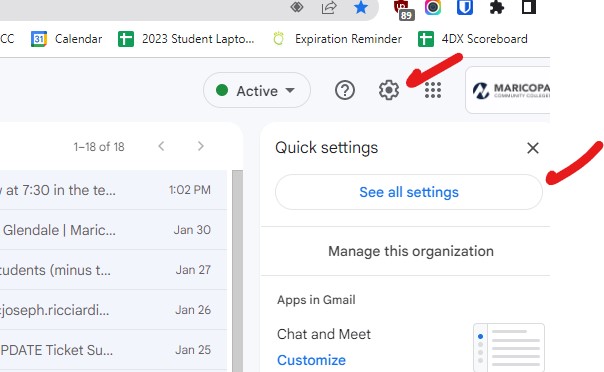
3. Select the "General" tab
4. Scroll down to the "Signature" section
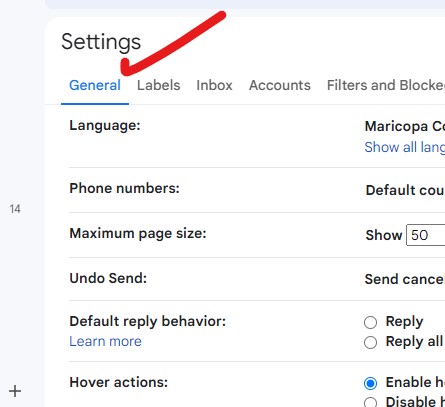
5. Select from one of your saved signature templates or select "Create new" and enter your signature text in the text box, including any desired formatting, links, or images.
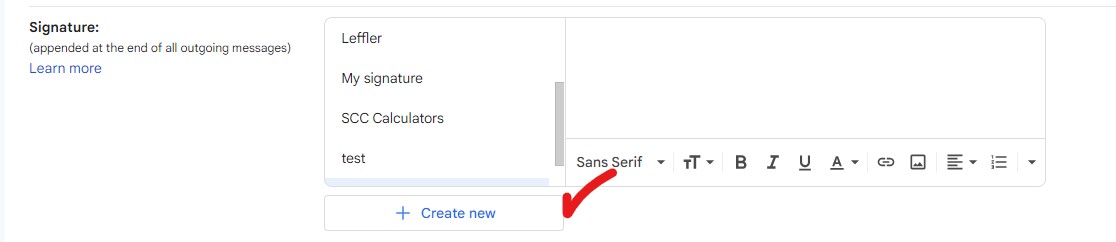
6. If you have multiple email addresses associated with this Gmail inbox, you can associate one of your signature templates from above for each by selecting the desired "EMAIL ADDRESS" from the drop-down menu.
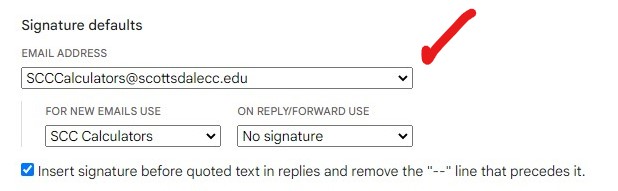
7. The select the email tempate from "FOR NEW EMAILS USE" and "ON REPLY/FORWARD USE"
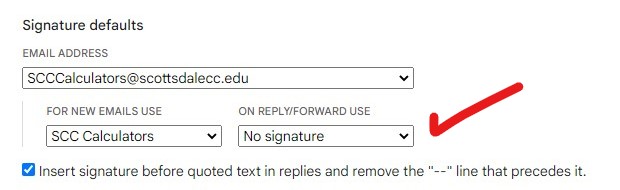
8. Scroll to the bottom of the page and click on "Save Changes"
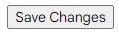
9. Repeat step 6 - 8 for each email address associated with your inbox.

Maricopa eSignature Tool - click here to simply create a personalized eSignature by using the form provided below:
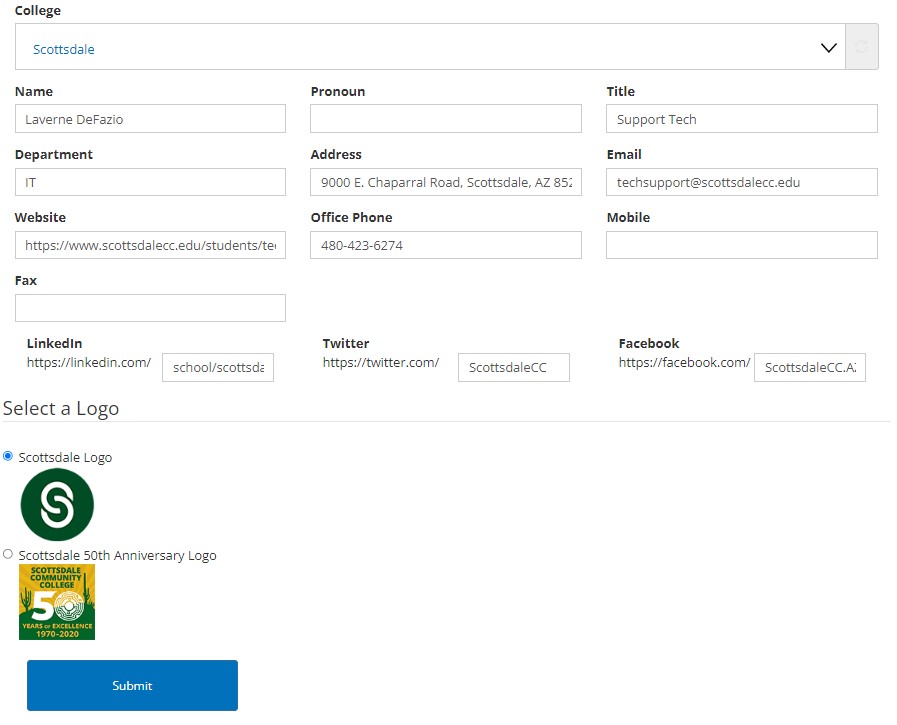
Scroll down to see your results below:
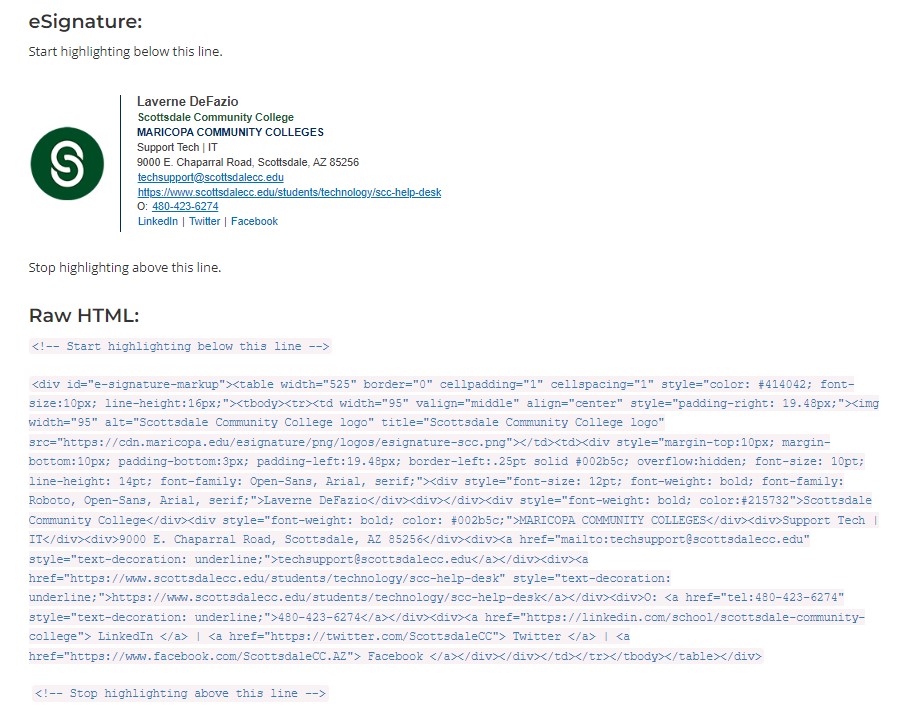
All employees are required to include the official Maricopa Community Colleges eSignature in their email signature line to designate their department, title, and contact information.